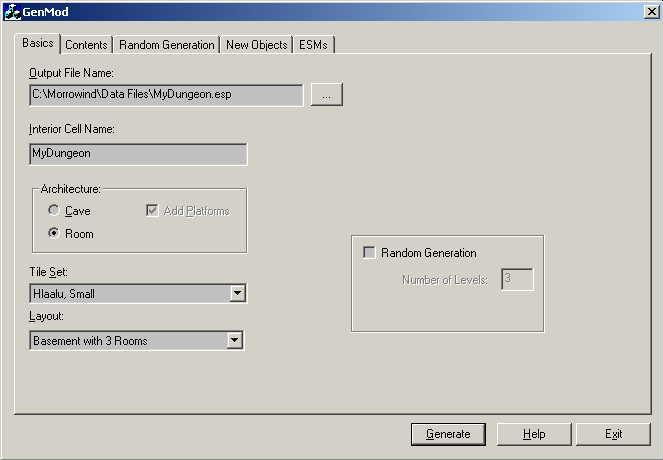
The GenMod GUI if fairly complex. However, you can quickly generate a new interior just by entering the name of the new ESP file you want to create, the name you want the interior cell to have, and pressing "Generate."
Once you have generated a simple interior, you can begin to explore the other options available to you. We have tried to give you as much control as possible over what gets generated, when, and how much.
The next sections discuss each tab of the main GenMod dialog separately.
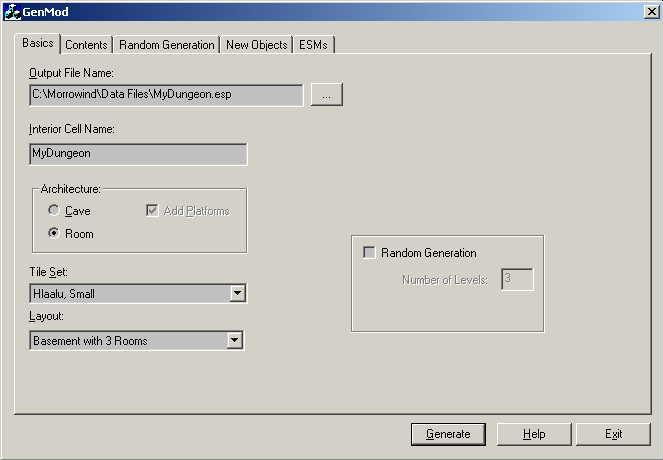
Put the pathname of the ESP file you wish to create. Warning: If you specify the name of an existing ESP file, the generator will overwrite that file when you press the Generate button. Use the "..." button to open a Save As File Dialog, which will let you navigate to the directory where you want the ESP file to be generated. Typically, this is the "Data Files" directory under your Morrowind directory.
Choose a name for the interior cell you will create. Warning: Each interior cell in the game must have a unique name.
These controls determine what Tile Sets and Layouts you can choose from. Cave layouts use tile sets that look more like the insides of caves. Room tile sets look more like the insides of houses or buildings. When you switch between Cave and Room architecture, the Tile Set and Layout lists will re-populate with different options.
When Add Platforms is checked, GenMod adds flat wooden floors here and there inside cave layouts. If you decide to add large pieces of furniture such as beds, dressers, and tables, you will want to keep Add Platforms turned on, as the sloping cave floors make it difficult to place furniture without platforms.
Select the architectural style for your cell. By default, GenMod supports most of the standard Morrowind tile sets. You can customize GenMod so that it supports more tile sets.
Select the way you want your cell to look. The Layout controls the number of rooms, doors, hallways, and stairs. You can customize GenMod so that it supports additional layouts.
Once you have made your selections, press this button to create your ESP mod file. Note that if you have entered the name of a pre-existing ESP file, GenMod will display an "overwrite warning" dialog. GenMod always creates a new ESP file every time you generate. This means that if you overwrite an existing ESP file, all the previous contents of that file will be lost.
GenMod adds creatures, containers, and furniture to each level using one or more "themes." Each theme contains a related set of objects, along with "ratio" information to control the relative frequency of one type of object vs. another.
Themes give you a bit more control over what will go into a particular level.
All of the Themes that GenMod uses are defined in GenModData.xml. You can customize GenMod by creating new themes or by revising existing themes to suit your needs.
The Frequency controls let you control how much stuff and how many creatures appear on a level. (Some additional frequency controls are found on the New Objects tab.) If you want the level to be sparsely populated, or if you don't want any furniture or monsters at all, you can set the Frequency to Few or None. If you want lots of stuff, choose All.
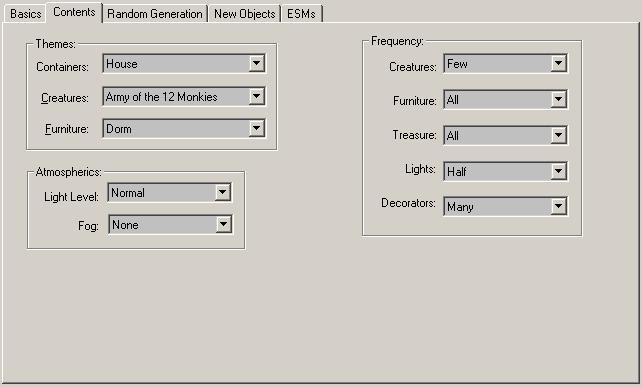
This controls the mix of new containers that GenMod will place on the level. These are containers that GenMod will create and potentially add treasure to. Containers include barrels, boxes, crates, chests, corpses, desks, and hutches.
This controls what pre-defined (standard Morrowind or standard expansion pack) creatures will be placed into the cell. Each creature theme contains a related set of creatures, along with "ratio" information to control the relative frequency of one type of monster vs. another.
This controls the placement of most beds, tables, chairs, bookshelves, and other furniture items. Note that some containers look like furniture (dressers, hutches), and some Decorators also look like furniture.
Frequency lets you control how densely packed a level is with stuff. Frequency is not an absolute value, because levels vary in size, and typically you want to increase or decrease the "density" of creatures or other objects in a level. Also, not all Themes call for the same baseline density. But Frequency gives you a way to "tone down" a Theme that is too aggressive. (You can increase the Frequency above what a Theme calls for, but to do that you must use the Random Generation Dialog.)
Creatures: The frequency of pre-defined (standard Morrowind)
creatures.
Furniture: The frequency of beds, tables, and other furniture.
Treasure: How much treasure is placed inside newly-created containers
and in the inventory of newly-created creatures.
Lights: Each TileSet has its own set of lights, which include
chandeliers, torches, candles, and so forth.
Decorators: Each TileSet has its own set of decorators, which include
rugs, tapestries, sounds, mists, altars, shrines, platforms, and so forth.
The frequency drop-downs give you a range of choices:
Light Level: This controls the amount and color of
ambient and sunlight in the cell. (The amount of light without any torches,
lanterns, etc.)
Fog: This controls the fog density and fog color in the cell.
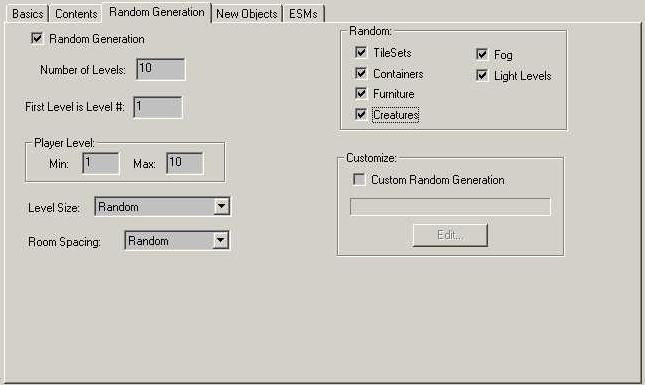
Random generation is only available for Room-based Architecture. If you have the Cave radio button checked, random generation will be disabled.
Number of Levels: Controls how many interior cells GenMod will create. Each of the interior cells will be connected via teleporting doors and will be numbered sequentially.
If your Interior Cell Name is "Despair" and you enter 5 in Number of Levels, GenMod will create five interior cells, starting with "Despair, Level 1" and ending with "Despair, Level 5." Level 1 will have a teleporting door that leads to level 2. Level 2 will have teleporting doors that lead to levels 1 and 3. The maximum value for Number of Levels is 100.
First Level is Level #: If you are creating a very large complex, you can use this control to make it easier to combine several dungeons together. Keep in mind that GenMod does not support appending to an existing ESP file: it always creates a new ESP file. This control just keeps you from having to renumber all of the "add on" levels that you are creating.
Player Level: Use the Min and Max values to tell GenMod how powerful you expect the player to be in this dungeon. This value affects what pre-defined creatures, newly created creatures, and container contents GenMod adds to a cell.
Level Size: This controls how many rooms will appear on each level. If you prefer smaller levels, choose Tiny or Small. If you prefer larger levels, choose Medium or Large. If you want a variety of sizes, choose Random.
If you choose a Medium or Large level size, we recommend that you use Tight or Semi-tight room spacing, to reduce the hallway overhead and improve the in-game framerate. You might also consider picking a tile set that has an inherently lower polygon count (e.x, something other than Daedric or Imperial). And you might want to reduce the frequency of Lights, Decorators, and User Layouts.Room Spacing: This controls how much space appears between rooms or sub-layouts that are adjacent. To reduce the amount of corridor space in the level, choose Tight or Semi-tight. To increase the amount of corridor space, choose Semi-loose or Loose. If you want a variety of spacings, choose Random.
Random:
Select these options if you want the generator to choose the tile set, furniture, etc., for each level. If these options are checked, the generator will periodically switch between tilesets/themes if you are generating more than one level in your dungeon. In addition, for random containers, furniture, and creatures, GenMod will use up to 3 different themes per level, in order to provide greater variety.
Custom Random Generation: This is an advanced option that gives you more control over random generation, at the expense of more work on your part: you specify the Tile Set, Level Size, and other parameters for each level you want generated, rather than specifying them once for the entire dungeon. Use the Edit button to define the levels you want generated.
Edit: Use this button to define the levels you want generated. The Random Generation Dialog opens.

Most objects that GenMod works with are "references" to pre-defined Morrowind objects. Tiles, furniture, and pre-defined creatures are not modified by GenMod. They are added by "reference" into the level (similar to how a shortcut icon works in Windows).
GenMod does create some entirely new objects. In some cases, such as with containers, this is to prevent contamination of pre-defined objects. In other cases, such as with new creatures and effect items, creating new objects can add a bit more variety your interior, and perhaps give the player a few things she has never seen before.
For all types of new objects, GenMod by default reuses standard Morrowind 3D models (NIFs), sounds, scripts, and so forth. This means you do not have to redistribute any additional NIFs, etc., with your mod in order to use the new-object creation features of GenMod.
The Customizing GenMod help page has more detailed information about how GenMod decides what types of new creatures, containers, and effect items to create.
If you want to add custom contents to containers, you will want GenMod to create new containers for you. If you were to revise the contents of a pre-defined Morrowind container, you would affect every occurrence of that container in the game. Some Morrowind containers are used in hundreds of locations, so modifying a pre-defined container is not a good idea.
The GenMod GUI currently does not let you control what treasure goes into newly created containers. You can, however, control how much treasure is given out using the Treasure Frequency combo on the Contents tab.
GenMod often places more than one reference to each new container on a level. However, because the contents of a container are level-specific (tailored to fit the expected experience level of the player at that point), GenMod does not share containers between levels, but creates a new set of containers for each level in the dungeon.
Control what types of containers are created (boxes, crates, etc.) using the Container combo on the Contents tab.
Control the number of containers on a level. The actual number of containers that show up will depend on the size of the level and the container theme being used.
GenMod creates and places new creatures using a two-step process. First, GenMod creates the number of creatures you ask for in the Number to Define edit. The experience level of these creatures will match the range of Player experience levels you selected on the Random Generation tab.
Second, GenMod creates one or more Leveled Creature instances, and places references to these Leveled Creatures into the dungeon. Each Leveled Creature can contain up to 50 different creatures, sorted by difficulty level. Using Leveled Creatures makes for a bit more replay value in your dungeon.
GenMod can create approximately 1,000 unique creatures, ranging from levels 1 through 60.
Effect items are things like books, potions, gems, and coins that have scripts on them. Typically, these scripts summon a monster to attack the player when the object is picked up.
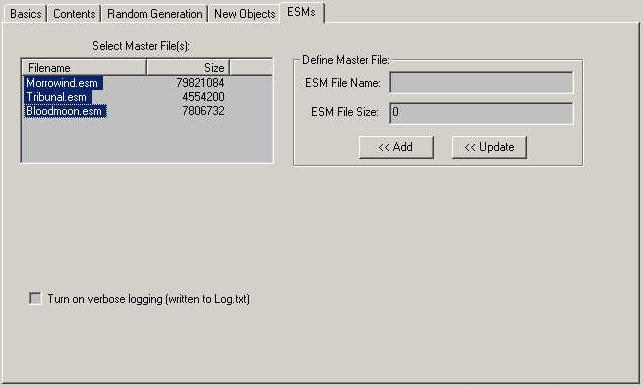
Use this list to control which master file(s) your ESP will be dependent upon. You can select multiple ESM files in this list. E.g., if your ESP requires the Tribunal expansion, you should select both Morrowind.ESM and Tribunal.ESM in the list.
Note that selecting an expansion pack master file may make available new Tile Sets, Creature Themes, and other expansion-pack specific elements. When you randomly generate a dungeon, GenMod uses a filtered list of tile sets, creatures, etc., and places only ones that are supported by the master files you have selected.
Use these controls to tell GenMod about a new expansion pack master file that you want to generate content for, or to update the size information for an existing ESM that has changed.
To define a new master file, put the filename (e.g., "ExpansionPack3.esm") in the ESM File Name edit control, the size of the file in the ESM File Size edit control, then press the Add button.
To change the name or file size of an existing master file, select that file in the Select Master File list, enter the new name and size information, then press the Update button.
If you run into a problem with GenMod, please turn on verbose logging and send us the Log.txt file. This will increase our chances of locating and fixing the problem. (Please see the Acknowledgments help file for our current contact information.)